Obsidian Plugins
Note status: ![]()
In Brief
Some of the Obsidian plugins I use most.
Assumed audience People at least passably familiar with Obsidian. See my other notes on Obsidian for more context.
What’s the Big Deal about Obsidian Plugins?
One of the best—and most anxiety-producing, from the viewpoint of long-term stability—aspects of Obsidian is how the developers have opened up the app to community plugins. These plugins extend the core behaviors in various ways.
While your notes are ultimately just a bunch of Markdown files, the plugins can perform so-called “dynamic queries”. In hopefully simpler terms, the plugins let you add instructions to the “source code” of the note that tell the plugin to query, or search for something (like search for tasks in some or all of your notes), and these instructions can be rendered dynamically, or on the fly, differently in the “reading view” or “live preview” of the note (like actually showing the list of tasks you’ve specified in your query).
For example, if the “source code” of a note contains the following instructions:
```tasks
not done
starts before tomorrow
(tags do not include #waiting)
group by happens
```
Then the “reading view” or “live preview” of the note can display a list of tasks from any of your Obsidian notes, nicely grouped together by day, and with optional links back to the original note that contains the task.
Here is an example with five different tasks, grouped into headings under three different days:
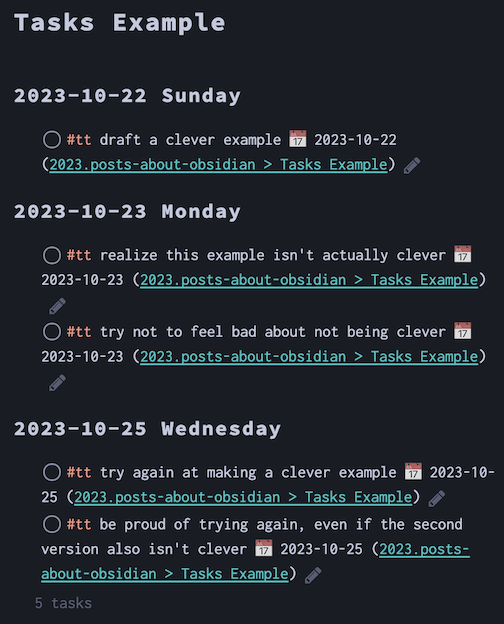
This means your notes can take on the behavior of databases or task-management systems—yet still retain all the cross-app portability and longevity of text files!
My Shortlist
When I first looked at Obsidian years ago, I was frustrated by the lack of obvious ways to customize the look, feel, and behavior. Both for better and for worse, the app’s core developers have allowed community members to create plugins. This is great in terms of allowing for a wider variety of customizations than a small handful of official developers can support. But it’s simultaneously worrisome to have some of the most crucial elements of my everyday experience be outsourced to volunteers in the community.
In any event, I figured I’d write a list of some of the plugins I find most essential for my own experience as I’m beginning to use Obsidian, in case it helps save other people frustration in setting up Obsidian to work for them.
Here’s an alphabetical list of the Obsidian plugins I rely on most frequently.
- Linter
- Periodic Notes
- Style Settings
- Tasks
- Templater
Linter
You might be familiar with the concept of a linter if you’ve used code editors. Linters are handy for keeping things tidy & presentable by enforcing stylistic preferences, such as whether to automatically delete all whitespace at the end of a line of text or to use tabs or spaces when indenting.
Victor Tao’s Linter plugin applies this type of automatic formatting and stylization to your notes in Obsidian. I have it set to lint on save, to make sure that heading levels in a note only increase by a single level at a time, and do similar types of chores that automatic processes will almost always be better at than humans.
Timestamps are by far the most important of these actions for me. I want my notes to be as self-contained and usable within and outside of Obsidian as possible, so I want to be able to easily see when a note was last updated from within the note itself, rather than relying on tools like operating system file info panels.
The plugin’s YAML Timestamp rule handles this wonderfully. I use both a created and a modified key for this. And since ISO 8601 is the correct (and XKCD-approved!) format for all things time-y, the specific formatting string I use is:
YYYY-MM-DD[T]HH:mm:ss[-06:00].
(If you’re not also in Mountain Time, you’d probably want to change the [-06:00] offset there. But hey, you do you!)
It’s even possible to apply “lint on save” even on mobile! “Mobile” is the first item in the settings menu of the Mobile app, and it lets you manage the toolbar options available in the mobile app. I’ve made the first one be “Save current file.” I don’t know if it’s possible to apply an icon there, but having it first is easy to enough to remember.
Here’s the plugin’s website and its GitHub repository.
Style Settings
This one is made by Matthew Meyers, who has made a number of other Obsidian plugins. It’s known on GitHub as Obsidian Style Settings and is listed within the app itself just as Style Settings.
Other themes, such as Chris Geiser’s Shimmering Focus, rely on it as a common interface for their own theme settings.
Depending on the theme, this plugin will allow you to specify things like various colors, fonts, font sizes, how backlinks are displayed, and whether to hide or display entire sections of the app interface. For instance, I mostly use the Shimmer Focus theme, but as seen in the screenshot at the first section of this note, I’ve changed the font and colors to be closer to Daybreak, my preferred theme.
Periodic Notes
Obsidian has a built-in Daily notes plugin, which might be sufficient for many people.
Liam Cain’s Periodic Notes plugin adds the ability to create weekly, monthly, quarterly, or yearly notes, each with different templates. You can see and navigate these in the Calendar pane, and even create new ones directly by clicking on that day or week.
You can customize the format for note titles at each level, as well as other settings. I’ll likely make a separate note detailing how I have this plugin set up eventually.
Tasks
Originally written by Martin Schenck and now expertly maintained by Clare Macrae, the Tasks plugin is honestly what made me ultimately switch from Dendron to Obsidian for the bulk of my notes.
It lets you track and display tasks in various ways. The example above provides a quick overview of what it can do. For more of how I use it, check out my obsidian-tasks-plugin-patterns note.
Beyond that, for now I’ll just link to its documentation site, which might be the best I’ve ever seen or used.
Templater
Originally written by SilentVoid13, the Templater plugin allows for things beyond what Obsidian’s built-in Templates plugin provide. I think maintenance of it has been taken over by Zach Young, aka Zachatoo, who provides excellent guidance to it in the Obsidian Discord.
Two of the most powerful things I’ve used it for are moving notes to specific folders as you create the notes (very useful for keeping project notes organized!) and creating “partials” or “includes.” By this I mean that I have a general daily note template in my digital bullet journal, and then use a set of if/then statements to include a different set of default tasks/schedule based on which day of the week it happens to be.
This is another plugin about which I might eventually write a whole separate note, since its features and behaviors are far from self-explanatory to non-coders like me.
-
 = emerging note
= emerging note -
 = established note
= established note -
 = evergreen note
= evergreen note
- open access = open access
-
 = paywalled
= paywalled - general web link = general web link
Kudos
Did you enjoy this? Let me know:
Perhaps even leave a comment below?
Leave a comment